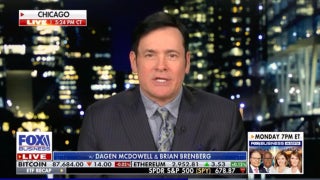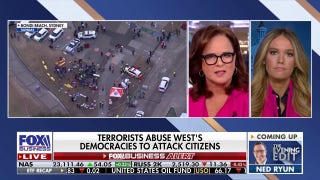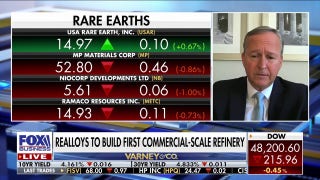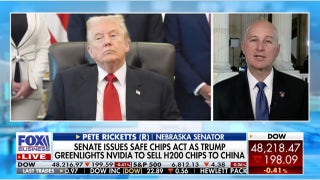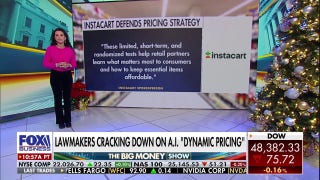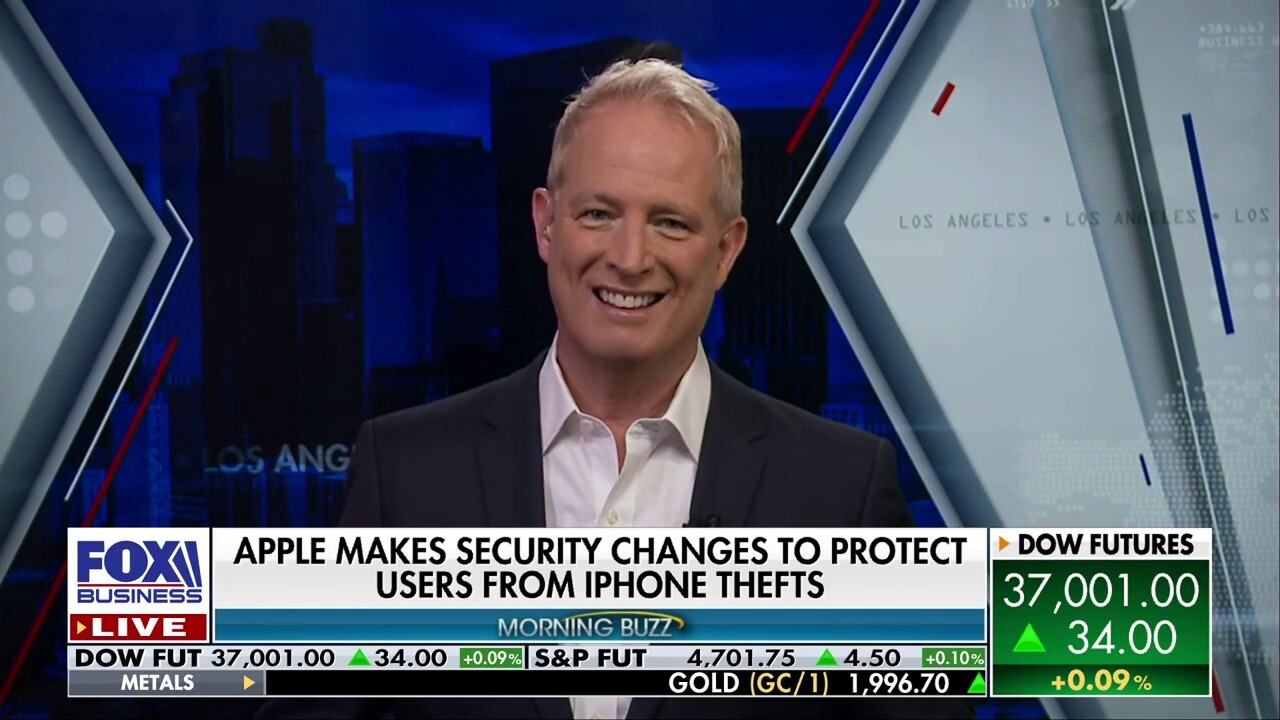Apple cracks down on iPhone thieves with new security setting
How Stolen Device Protection works, why it matters
Apple has 'finally woken up': Kurt Knutsson
‘CyberGuy’ discusses Apple's new security changes.
Imagine this scenario. You are out and about in public, and someone snoops over your shoulder and sees you enter your password into your phone. Then they snatch your iPhone at some point.
Now that the thief knows your passcode and has your iPhone, they have access to virtually everything in your phone. They can even lock you out of your iCloud and erase your photos and files.
Fortunately, Apple is aware of this security vulnerability and is rolling out a new feature to defend against these attacks. It is called Stolen Device Protection. We contacted Apple to learn more about this new security setting, and here is what a company spokesperson tells us:
"As threats to user devices continue to evolve, we work tirelessly to develop powerful new protections for our users and their data. iPhone data encryption has long led the industry, and a thief can’t access data on a stolen iPhone without knowing the user’s passcode. In the rare cases where a thief can observe the user entering the passcode and then steal the device, Stolen Device Protection adds a sophisticated new layer of protection."
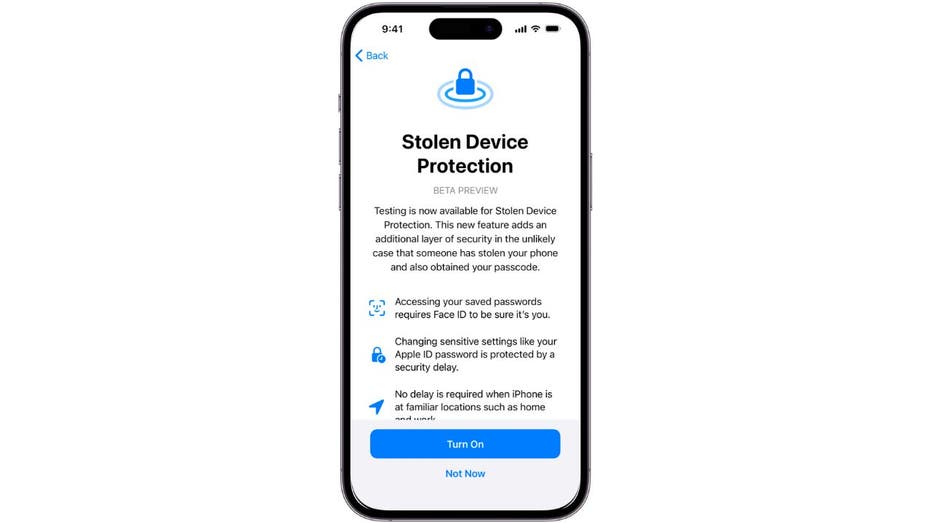
Stolen Device Protection setting on iPhone (Apple)
What is Stolen Device Protection?
Stolen Device Protection is a new setting that you can enable on your iPhone if you have the latest developer beta of iOS 17.3. Others will receive the opt-in feature in the coming weeks when iOS 17.3 is launched to the public. It uses your iPhone’s location to determine whether you are in a familiar place, such as your home or work.
If you are in an unfamiliar place, then the setting will require Face ID or Touch ID in addition to your passcode to perform sensitive actions, such as changing your Apple ID password, updating your security settings or accessing your passwords in Keychain.
It will also implement an hour-long delay before you can perform these actions and require you to reconfirm with another biometric scan. This way, even if a thief knows your passcode, they won’t be able to access your data or lock you out of your account without your face or fingerprint.
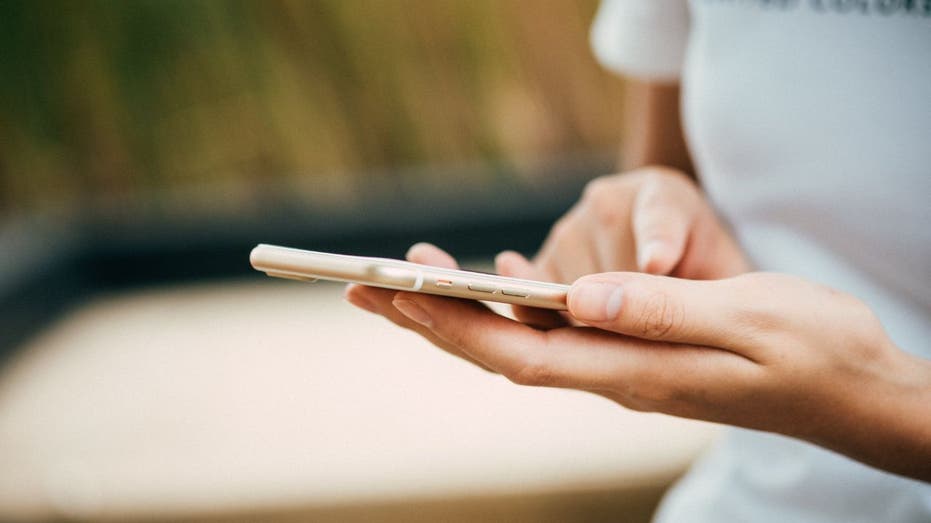
Woman on iPhone (Kurt "CyberGuy" Knutsson)
MORE: POLICE URGE PARENTS TO TURN OFF APPLE IPHONE SETTING DANGEROUS TO KIDS
Why do you need Stolen Device Protection?
You might think that your passcode is enough to protect your iPhone, but it is not. Your passcode, which is typically four or six digits, has a powerful reach. It can unlock your device, access your Apple account and view your passwords in Keychain. And when Face ID or Touch ID fails, the passcode serves as a fallback.
This means that if a thief gets hold of your passcode, they can do a lot of damage to your personal and financial information by:
- Changing your Apple ID password and lock you out of your account
- Turning off Find My and wiping your phone for resale
- Enabling a recovery key and preventing you from resetting your password with your phone number or email
- Accessing your passwords in Keychain and transferring money from your bank, cash, or crypto apps
- Deleting your photos, files, and whatever is saved in iCloud
These are not hypothetical scenarios. They have happened to real people, and they could happen to you, too.
META DELIVERS LONG-AWAITED PRIVACY FEATURES FOR FACEBOOK, MESSENGER

Man on iPhone (Kurt "CyberGuy" Knutsson)
MORE: NEW IPHONE SECURITY THREAT THAT ALLOWS HACKERS TO SPY ON YOUR PHONE
How to enable Stolen Device Protection
If you want to enable Stolen Device Protection, you need to have an iPhone running iOS 17.3 or later. Again, iOS 17.3 is in the beta testing phase and not yet available to the public. You also need to have Face ID or Touch ID enabled on your device. To enable the setting, follow these steps:
- Go to Settings
- Tap Face ID & Passcode (or Touch ID & Passcode)
- Enter your passcode
- Scroll down to Stolen Device Protection and turn it on
- Confirm with Face ID or Touch ID
CLICK HERE TO GET THE FOX NEWS APP
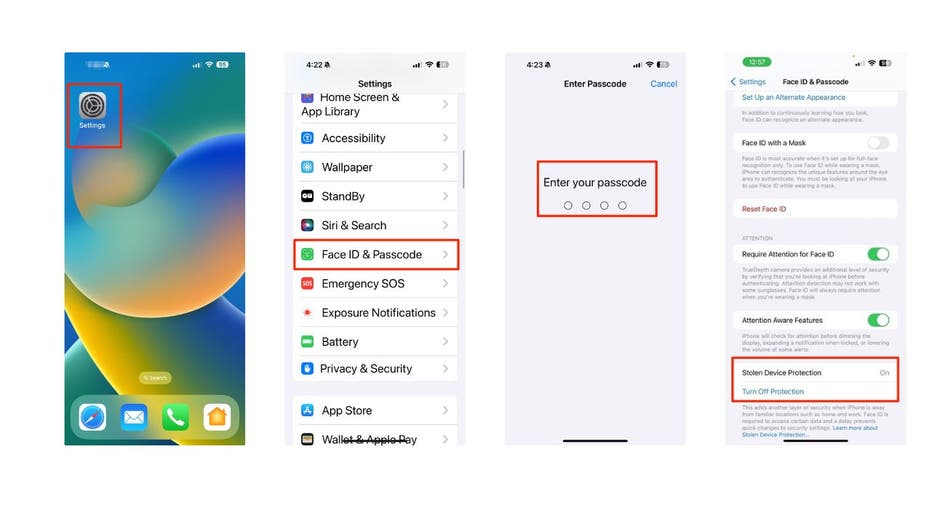
Steps to enable Stolen Device Protection (Kurt "CyberGuy" Knutsson)
You will see a message that says, "Stolen Device Protection is on. This iPhone will require Face ID or Touch ID in addition to your passcode to perform sensitive actions when you are away from familiar locations." You can also view and edit your familiar locations by tapping on them.
MORE: HOW TO PROTECT YOUR IPHONE FROM CYBERATTACKS WITH LOCKDOWN MODE
How to enhance your iPhone security beyond Stolen Device Protection
Stolen Device Protection is a welcome addition to the iPhone’s security features. It can help you protect your data and account from thieves who know your passcode. However, it is not a foolproof solution. It won’t cover all the threats to your personal and financial information on your iPhone.
- You still need to be careful about who you share your passcode with, and what apps you install on your device.
- Use strong and unique passwords for your online accounts. Consider using a password manager to generate and store complex passwords.
- You also need to back up your data regularly.
- If your iPhone is ever lost or stolen, you should report it to the police and your carrier as soon as possible.
Kurt's key takeaways
Stolen Device Protection is a smart and innovative way to prevent thieves from accessing your data and account if they know your passcode. It adds an extra layer of security that is based on your location and biometrics. It is easy to enable and customize, and it can give you peace of mind when you are out and about with your iPhone. We recommend that you update your device to iOS 17.3 and turn on this feature as soon as it is available to you. You never know when you might need it.
GET FOX BUSINESS ON THE GO BY CLICKING HERE
Have you ever had your iPhone or data stolen by someone who knew your passcode? If so, what did you do, and what advice would you give others? Let us know by writing us at Cyberguy.com/Contact.
For more of my tech tips & security alerts, subscribe to my free CyberGuy Report Newsletter by heading to Cyberguy.com/Newsletter.
Ask Kurt a question or let us know what stories you'd like us to cover.
Answers to the most asked CyberGuy questions:
- What is the best way to protect your Mac, Windows, iPhone and Android devices from getting hacked?
- What is the best way to stay private, secure and anonymous while browsing the web?
- How can I get rid of robocalls with apps and data-removal services?
CyberGuy Best Holiday Gift Guide
- Last-minute gifts for the holidays
- Best Holiday Laptop Deals
- Best gifts for women 2023
- Best gifts for men 2023
- 22 best gifts for kids
- Best gifts for pets
Copyright 2023 CyberGuy.com. All rights reserved.